Students who are using
Internet Explorer as their web browser to access UMass Lowell
online courses may be getting "session expired" error messages
when they try to login to their courses or take online exams.
One way to fix this problem is to change the settings for
"cookies" within IE. Cookies are pieces of information that a
web site puts on your hard drive so that it can better serve
users.
1. In IE, from the Tools menu, select Internet options.
2. Click on the Privacy tab. Then click on the Advanced button. You should
see the following:
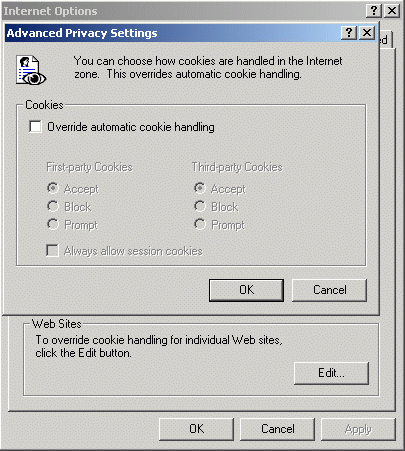
If these settings appear, you will need to change them to prevent potential
errors:
3. Check the Override automatic cookie handling box.
4. Click on the Accept radio buttons for First-party cookies and
Third-party Cookies.
5. Check the Always allow session cookies box. After making these
changes, the Advanced Privacy Settings should appear as follows:
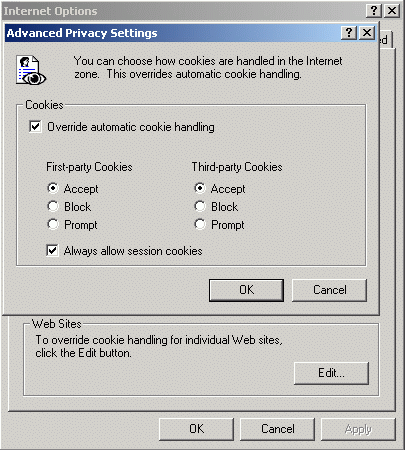
6. Click OK.
After you click OK, you will see the following screen:
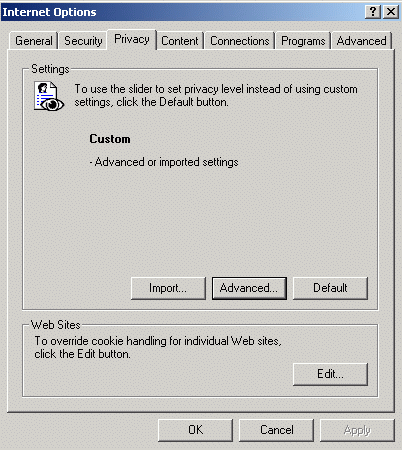
7. Click Apply, then OK. Restart Internet Explorer and login to your
course as you normally would.